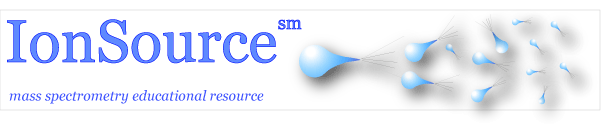Implementing the Bruker program CompassXport for the conversion of Bruker and some Agilent raw files to the new universal mzXML format. Your new mzXML file can then be viewed with the free Insilicos viewer and searched on public sequence database search engines.
- analysis.baf (APEX, micrOTOF, micOTOF-Q)
- analysis.yep (esquire instrument family)
- AutoXecute run for LCMaldi (instrument family: autoFlex, ultraFlex, ...)
- fid files (flex instrument family)
The program will also convert Agilent analysis.yep files to mzXML.
You can download CompassXport for free from Bruker. You will need to register at the Bruker web site to be able to access the download page. You will also need to be logged into the administrator account on your PC when you install this program.
http://www.brukerdaltonics.com
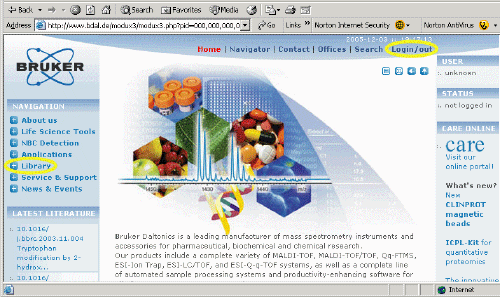
You will need to click on the login button at the top to register for an account. Login information will be sent to your e-mail address. Once you have your password, and are logged in, click on the "Library" button on the left, as shown above, and proceed to Downloads & Patches. Download CompassXport.
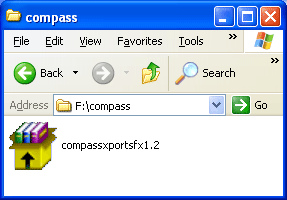
Once you download CompassXport, you will get a compressed file, as shown above. Double click on the file and it should self extract.
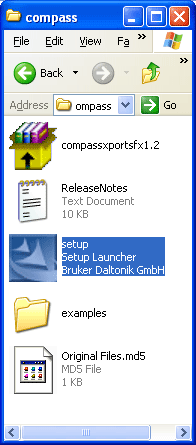
Once extracted, click on the setup file as shown above and the program will install on your computer with a standard install shield as shown below.

CompassXport is run from the command line. Once installed, when you type the CompassXport command on the command line your computer should recognize it. However, when we installed the program for the first time this apparently was not the case and we needed to place the program in the folder with the data files in order to invoke the program. The registration appeared to work on the second XP computer that we installed CompassXport on and the CompassXport command worked and was recognized from any directory.
If you need to find the CompassXport program to place it in the folder you should be able to find it in the following directory C:\Program Files\Common Files\Bruker Daltonik\AIDA\export
1.) Go to the START menu on your
computer, and click on the "Run..." tab.
2.) Click on RUN, a dialog box will come up, type cmd
3.) Type cd "your path to the folder." CompassXport is the folder
in this example.
4.) Type the command CompassXport -a analysis.yep and hit return.
This is the simplest example where analysis.yep is the name of your data
file. There is no need to cd to the folder, you can just type the command,
then the entire path, for example, CompassXport -a C:\compassXport\analysis.yep
5.) Wait until the converting process is finished.
Some of this typing is shown in the command line screenshots below. Actually DOS is case insensitive so there is no need to capitalize the program name or the folder names. Remember you can always get usage information on the program by typing the program name and /help for example, CompassXport / help. Actually for this program if you just type compassxport on the command line the instructions will popup as shown in the screenshot below. More detailed instructions are included with the CompassXport download in the ReleaseNotes. You can convert entire groups of files and specify output names. Bruker also includes some visual basic scripts with the download that may be useful, but we have not tried them.
This is the initial screenshot of the folder containing the .yep file
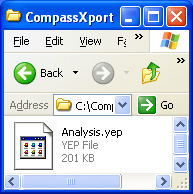
Here
Below is a screenshot of the help instructions for CompassXport 1.2.
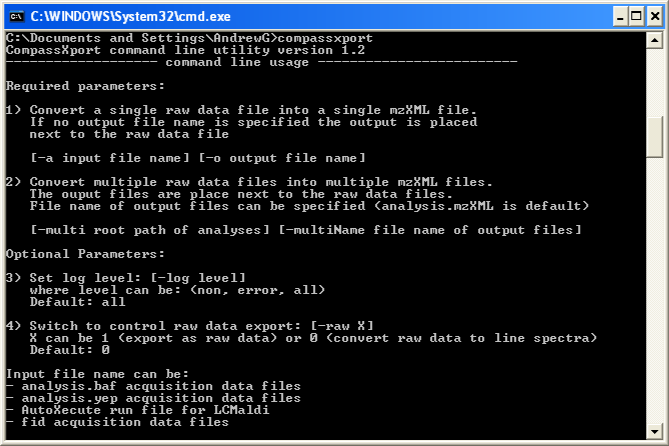
Bellow is a screenshot of the command line execution
CompassXport -a analysis.yep
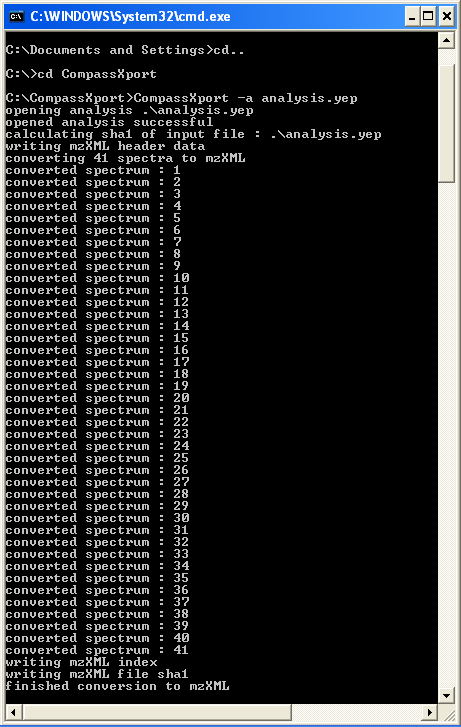
Your new mzXML file will appear in the same folder as the original data file
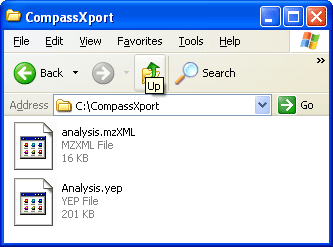
Now you can use the free Insilicos viewer to peruse your new mzXML datafile. You can download the free Insilicos viewer at http://www.insilicos.com/products.html Once the viewer is installed, open the program and open the file that you just converted to mzXML format. It is as easy as that! It is a revolution I think. Now anyone can read native Bruker and some Agilent files. Thank you Insilicos and Bruker! If it is a proteomics type data file, several on-line search engines will accept this new file format for searching, theGPM is one that you can try.
Copyright © 2004-2016 IonSource, LLC All rights reserved.
Last updated: Tuesday, January 19, 2016 02:51:48 PM